Startup Guide
After activation of the plugin, our forecasting engine will automatically start to generate a sales forecast for all your products.
Depending on the amount of products in your store, your order history and volume, it can take anything from 5 minutes to an hour. The process runs in the background and once completed, it will create an order proposal and populate all the reports.
While the process is running, you can take the time to set a few parameters to get the most out of the extension:
Forecast Settings
Weeks of Stock
The ‘Weeks of Stock’ parameter determines how many weeks of safety stock you want to keep for each product. In other words, it determines how many weeks of sales you want to keep on hand, before you re-order.
By default, this parameter is set to 6 weeks. If you don’t change this parameter, it means all you products will keep 6 weeks of stock in your inventory to make sure you can cover 6 weeks of sale.
The Weeks of Stock can be managed on two levels:
1.) Default (managed in Forecast Settings)
In the Forecast Settings, you can change the default settings for Weeks of Stock. If no value is entered for individual products, this value is used for all products in the store.
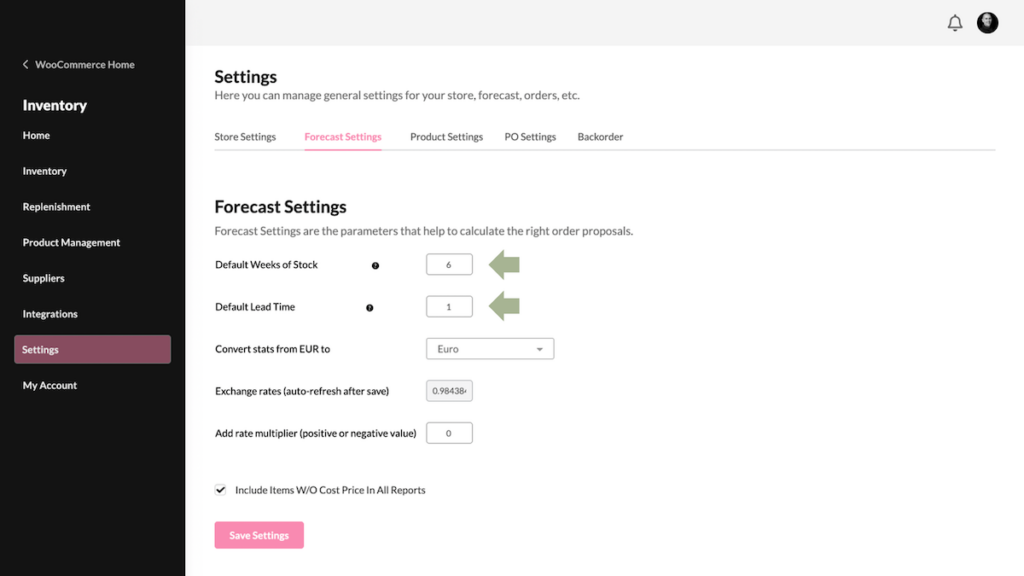
2.) Weeks of Stock by Product
You can edit and change the Weeks of Stock on a product level directly in the Product Management pages;
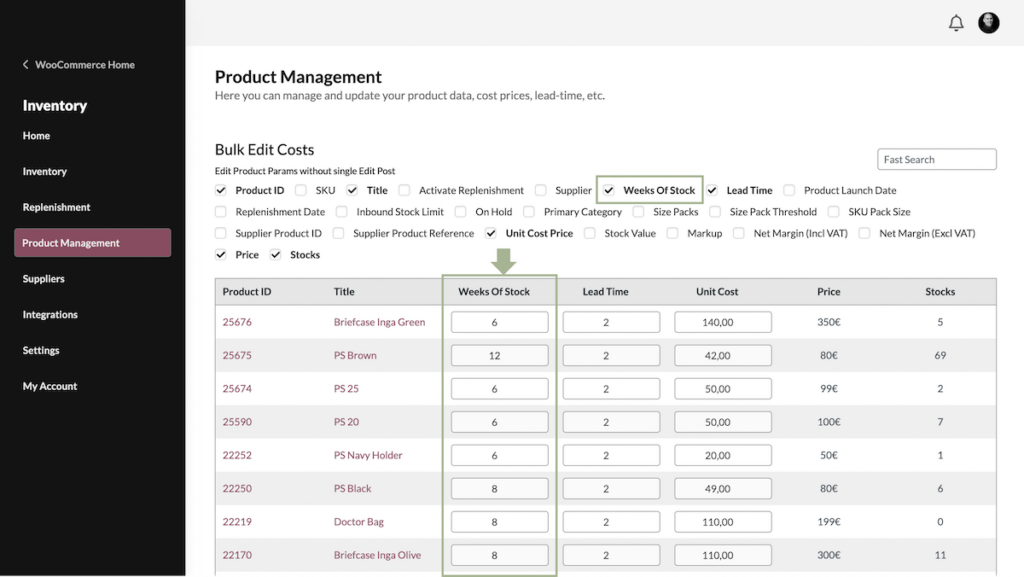
The Weeks of Stock by product take precedent. If no value is entered, the calculation will fall back on the default value.
Lead Time
The second parameter that affects the order proposals is the lead time.
Lead Times can be set up on different levels:
- Default (all products in the store)
- By Supplier (managed in the Supplier pages)
- By Product (manage in the Product Management pages, or single product pages.)
Lead Time by Product takes precedent – if no value is entered, the calculation will fall back on the lead time value set by Supplier. If neither of these parameters are present, the default value for Lead Time is used.
1.3 Minimum Stock vs Ideal Stock
For some products, you might want to use a Minimum Stock.
Minimum Stock is a standard feature in WooCommerce.
By default, the extension uses the Ideal Stock, based on your store’s sales forecast and the parameters you have set for products and suppliers. In some case, you might want to use a Minimum Stock, for example for slow moving items or for items you want to make sure you always have on hand.
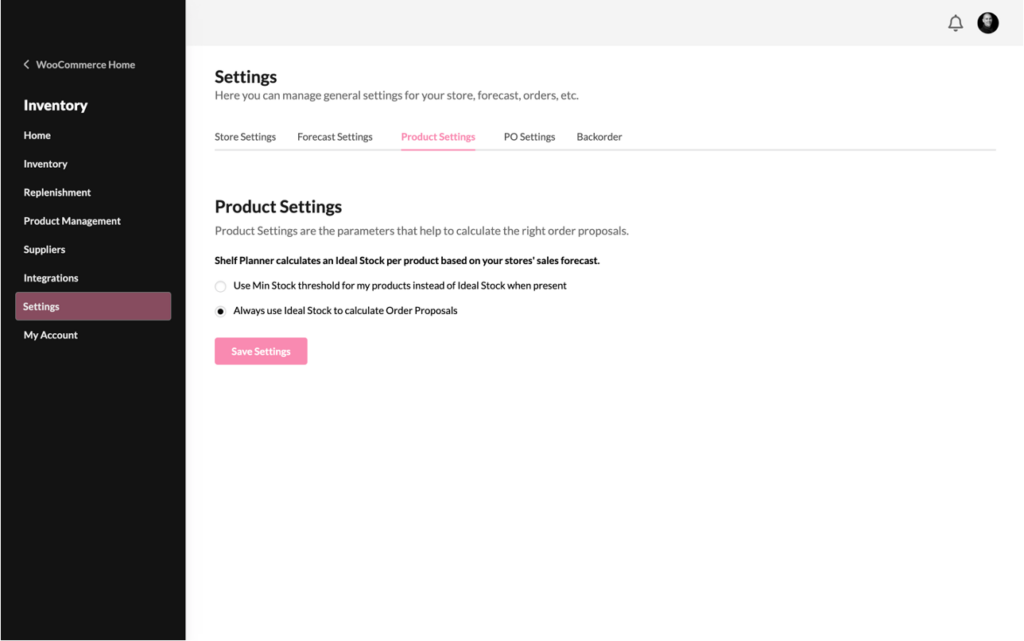
If you want to use the Minimum Stock feature, switch the setting to ‘Use Min Stock..’
You can change the value for Min Stock in the Product pages by editing the Low Stock Treshold:
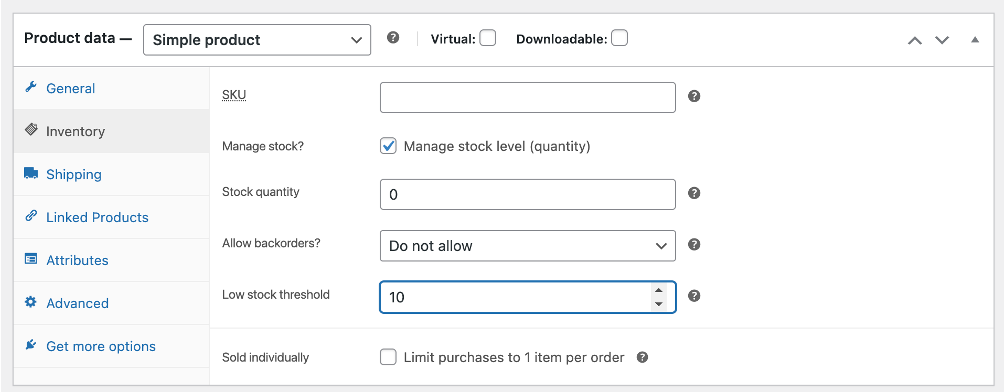
The Low Stock Treshold is now used to drive your order Proposal:
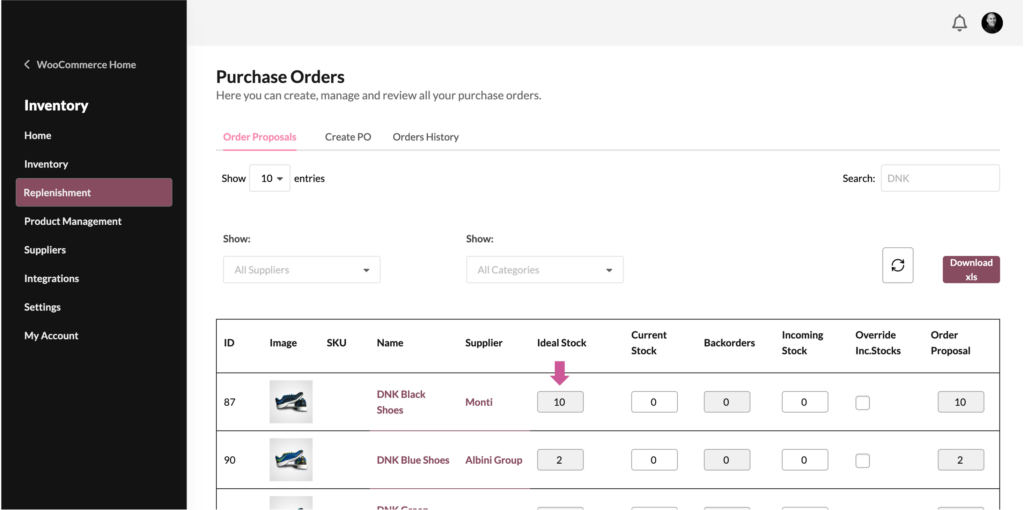
1.4 Purchase Order Settings
Knowing exactly when to order and how much is in large extend dependent on the incoming stock.
The Inventory Management for WooCommerce extension allows you to create and manage purchase orders directly from the extension.
To create purchase orders, start with entering your companies profile and contact information in the Settings/PO Settings.
Company Name, Address, Postal Code, City and Country are mandatory fields. Other fields can be be added and will appear on the PDF form.
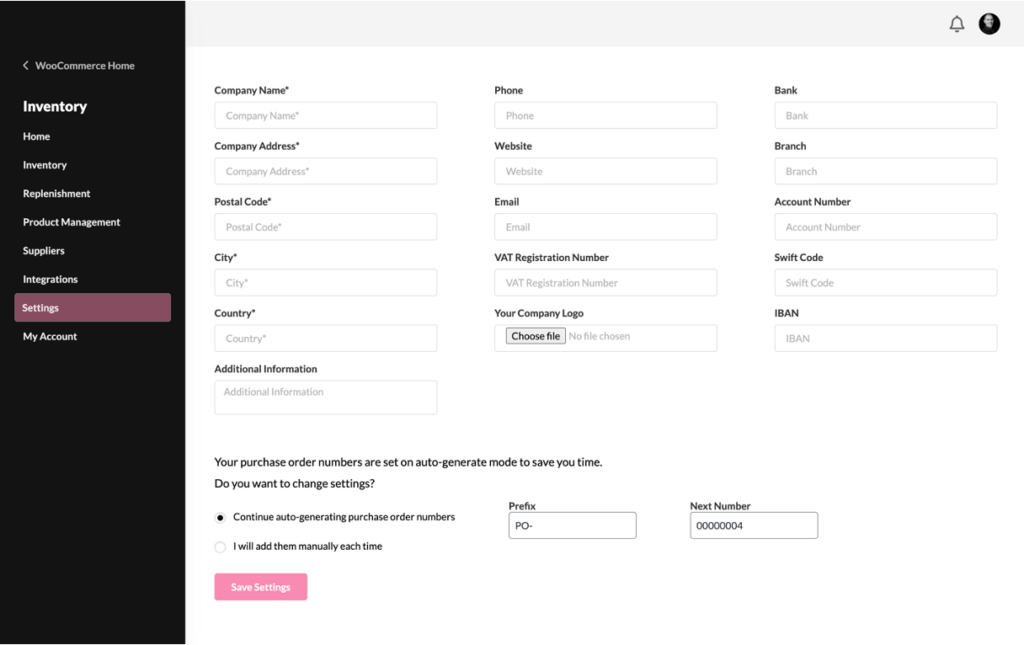
You can choose to autogenerate PO numbers, or enter them manually at each time.
The PO Prefix is used as a free text.
1.5 Introduction
Full Shelves. Happy Customers.
Shelf Planner’s Inventory Management for WooCommerce is the first fully integrated Inventory Management extension for WooCommerce.
Shelf Planner’s intelligent forecasting uses your store’s daily sales data, along with real world considerations like local events, holidays, and weather, to generate perfect, profit-maximising orders for each product, every day.
1.6 Optimise Inventory, Maximise Sales
After installation and activation of the plugin and setting up your store in the Settings, the forecasting engine will calculate a sales forecast for your store and generate order proposals for all items.
A series of reports are presented on the home page of the extension that will guide you in getting a better understanding of your store’s performance.