Our ambition is to make inventory management as easy as possible. The inventory pages are split into 2 parts; the first page is showing a report that includes all the main KPI’s to understand the overall stock performance of the store.
The second page – Inventory Management – is the page where you can edit and manage all your products’ inventory from a single page.
Stock Performance
The Stock Performance reports has two views. The top table shows the current stock position for your categories.
You can add or exclude KPI’s from the report by using the tick boxes in the filter (1)

The table at the bottom of the page has the same KPI’s, but focusses on individual products and SKU’s.
The table header (1) allows you to flexible filter on any of the values in the table, for example descending / ascending, or based on particular values, include or exclude values.

Inventory Management
The second page in the Inventory tab allows you to manage all inventory values for all products in one go.
You can filter by simply typing the product name in the ‘Search’ (1), by filtering on Supplier (2), or by filtering on Category (3).

Some of the values (Ideal Stock, Backorders, Order Proposals) are calculated fields and cannot be changed.
The Current Stock (4) is the default WooCommerce stock value by Product and can be changed for any product in this page.
The Incoming Stock (5) is either calculated, when the integrated PO management is used, or it can be overwritten here. To overwrite the incoming stock, tick the box ‘Override Inc. Stocks’ and change the value.
Troubleshooting
If you do not see any values, or if you are missing products in the Stock Performance reports, most likely Cost Prices for products are not entered yet.
As soon as Cost Prices are entered, you will see the items in all reports. If you do not want to enter Cost Prices, you can force the population of all products in the Forecast Settings: